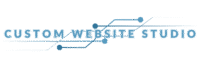Why Page Speed Matters
Page speed, or a website’s speed, is a crucial factor for user experience and search engine rankings. A fast-loading website improves user satisfaction, reduces bounce rates, and positively impacts SEO. If you’re running an online business or managing a website, monitoring page speed should be a top priority. In this article, we’ll guide you on how to check your page speed using Google Analytics.

Setting Up Google Analytics for Page Speed Insights and Chrome User Experience Report
Before you can analyze page speed in Google Analytics, make sure your website is connected to the platform. The Chrome User Experience Report (CrUX) provides real-user data that reflects the performance of web pages, which is crucial for tools like Google PageSpeed Insights. If you haven’t done this yet, follow Google’s guide on setting up Google Analytics to get started.
Step 1: Log In to Google Analytics
- Navigate to Google Analytics and log in using your Google account.
- Select the property (website) you want to analyze.
Step 2: Access the Behavior Section
- In the left-hand menu, click on Behavior.
- From the dropdown menu, select Site Speed and then Overview.
This section provides a summary of your site’s average load time, server response time, and other key metrics.
Understanding the Key Metrics for Core Web Vitals Assessment
1. Average Page Load Time
This metric shows how long it takes for your pages to load fully. Optimizing page load time for mobile devices is crucial, as slower internet connections on these platforms can significantly impact loading times. Aiming for under 3 seconds is ideal.
2. Server Response Time
This measures how quickly your server responds to a user request. A slow server can negatively impact overall load times.
3. Page Speed Suggestions
Google Analytics integrates with PageSpeed Insights to provide actionable recommendations. Lab data, collected in a controlled environment, is useful for debugging performance issues as it simulates how predefined users interact with a website. Click on the links provided to see detailed tips for improvement.
Using Google PageSpeed Insights
Google PageSpeed Insights is a powerful tool that helps you analyze and improve the performance of your website. With its easy-to-use interface and comprehensive metrics, you can quickly identify areas for improvement and optimize your website for better user experience and search engine rankings. This tool provides insights into both mobile and desktop performance, making it an essential resource for any web developer looking to enhance site performance.
How to Run a Test in Google PageSpeed Insights
Running a test in Google PageSpeed Insights is a straightforward process. Here’s how to do it:
- Go to the Google PageSpeed Insights website and enter the URL of the webpage you want to test.
- Click the “Analyze” button to start the test.
- Wait for a few seconds for the test to complete.
- Review the results, which will include a performance score, lab data, and recommendations for improvement.

The performance score gives you a quick overview of your website’s speed, while the lab data provides detailed metrics on various aspects of page load. Use the recommendations to make targeted improvements to your website’s code and resources.
Core Web Vitals Assessment
The Core Web Vitals assessment is a critical component of Google PageSpeed Insights. It measures the performance of your website based on three key metrics: Largest Contentful Paint (LCP), First Input Delay (FID), and Cumulative Layout Shift (CLS). These metrics are essential for understanding how users experience your web page and are crucial for achieving a high overall performance score.
What are Core Web Vitals and How to Improve Them?
Core Web Vitals are a set of metrics that measure the performance of your website. Here’s what each metric measures and how to improve them:
- Largest Contentful Paint (LCP): Measures the time it takes for the main content of your webpage to load. To improve LCP, optimize your images, minify your CSS and JavaScript files, and eliminate render-blocking resources. Ensuring that your server responds quickly and using a content delivery network (CDN) can also help.
- First Input Delay (FID): Measures the time it takes for your webpage to respond to user input. To improve FID, optimize your JavaScript code, reduce the number of HTTP requests, and use a CDN. Minimizing third-party scripts and ensuring that your main thread is not blocked can also enhance FID.
- Cumulative Layout Shift (CLS): Measures the stability of your webpage’s layout. To improve CLS, use a consistent layout, avoid inserting content above existing content, and use a loading animation to indicate when content is loading. Ensuring that dimensions are set for all media and avoiding ads that push content around can also help.

By focusing on these metrics, you can significantly improve your website’s speed and user experience, making it more appealing to both users and search engines.
How to Drill Down into Specific Pages
If you want to analyze the performance of individual pages:
- In the Site Speed section, click on Page Timings.
- Use the filter option to find specific URLs.
This helps identify which pages are slowing down your site and need optimization.
Integrating Google PageSpeed Insights with Google Analytics
Integrating Google PageSpeed Insights with Google Analytics can help you gain a deeper understanding of your website’s performance and user behavior. This integration allows you to combine the detailed performance data from Google PageSpeed Insights with the comprehensive user data from Google Analytics, providing a holistic view of your website’s speed and user experience.
How to Use Google PageSpeed Insights Data in Google Analytics
Here’s how to use Google PageSpeed Insights data in Google Analytics:
- Set up a Google Analytics account and link it to your Google PageSpeed Insights account.
- Use the Google PageSpeed Insights API to retrieve data on your website’s performance.
- Create custom dimensions and metrics in Google Analytics to track your website’s performance.
- Use the data to analyze your website’s performance and identify areas for improvement.
By integrating Google PageSpeed Insights with Google Analytics, you can gain a more comprehensive understanding of your website’s performance and user behavior. This integration allows you to make data-driven decisions to improve your website’s speed and user experience, ultimately leading to better SEO rankings and higher user satisfaction.
Tips to Improve Page Speed
- Optimize Images: Compress images without losing quality using tools like TinyPNG or Resizer. For users with a WordPress website, there are straightforward methods and plugins available that allow them to easily resize and optimize images, thereby improving overall performance.
- Enable Caching: Implement browser caching to reduce load times for returning visitors.
- Minify Code: Remove unnecessary characters from HTML, CSS, and JavaScript files.
- Use a Content Delivery Network (CDN): A CDN can speed up content delivery by serving users from the nearest server location.
- Optimize Website Code: Add attributes like ‘async’ and ‘defer’ to your website code to prioritize critical resources and improve webpage loading performance, especially for ecommerce sites.
For a complete guide, visit Google PageSpeed Insights.
Conclusion
Checking page speed in Google Analytics is a straightforward process that provides valuable insights into your website’s performance. By regularly monitoring and optimizing your page speed, you can enhance user experience, improve SEO rankings, and boost your site’s success. Take the first step today by exploring the Site Speed section in your Google Analytics account.
For more tips on improving website performance, check out our other blog articles The Power of an SEO Audit